- Email the Library
- 701.401.4229
-
Today's Hours:
| Today's Hours: |
|

Clicking on the Academic Search Premier link above will take you to the basic search page. Below the search box, in the box labeled Limit Your Results, there are two boxes that allow you to limit your search results to show you only Full Text articles (that is, articles that are available for you to read right now), and Scholarly (Peer Reviewed) Journals. Clicking these boxes before you begin will save you the time of sifting through the results to find articles from peer reviewed journals.


Expanded Academic ASAP is set up to show you only articles from peer reviewed journals by default. In the screenshot below, you can see that the Full Text and Peer Reviewed boxes on the right are both already selected.

As it notes in the search box, JSTOR searches several different types of sources. To limit your search to only journal articles, click the Advanced Search link.
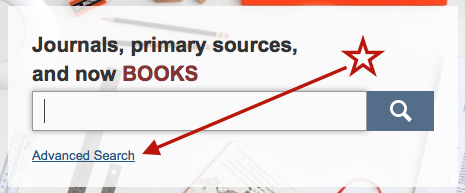
On the Advanced Search page, you can choose to narrow your search to only show you results that are Articles. To ensure that you only get results that you can read now, click the menu under Select an Access Type and choose either Read and download or Read online only.

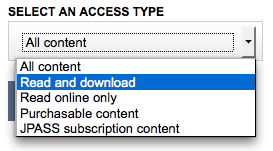
JSTOR is different from other databases in the way it allows you filter your search results. In the example below, we can see the initial search results for interpersonal communication. Notice that, unlike other databases, JSTOR doesn't provide a set of filters on the side. (You can limit your search by date range or discipline and/or journal from the Advanced Search page before you search.)
Instead, there is the checkbox marked Search Within Results.

Clicking the Search within results checkbox will allow you to search for another term or phrase within the set of results that's already been returned. After clicking the checkbox, just type your new term or phrase in the search box. In the example below, we see a search for the term supervisors within the original set of results from our search for interpersonal communication.
